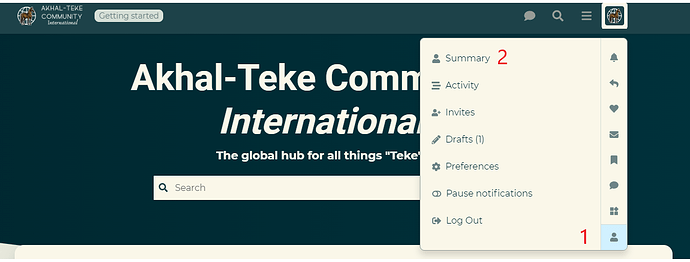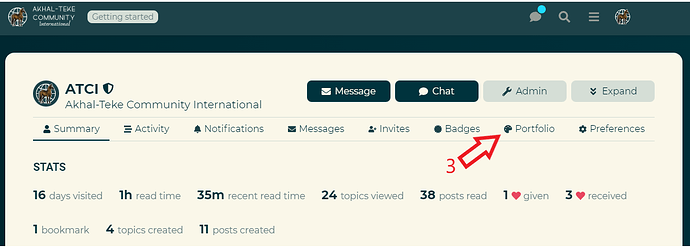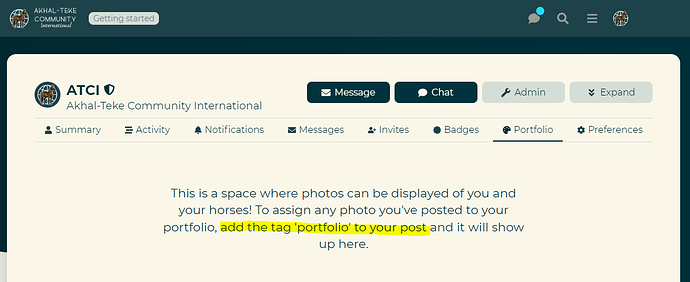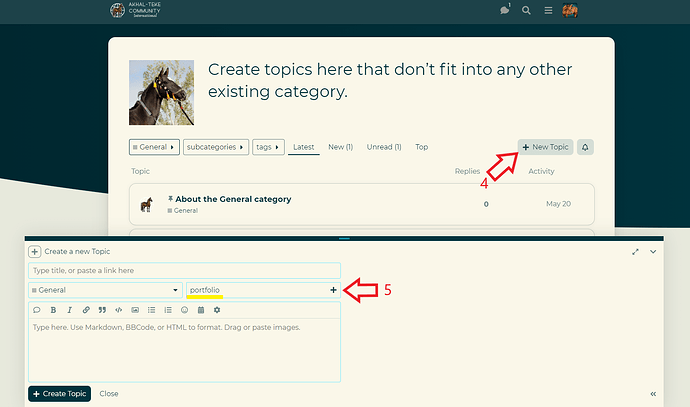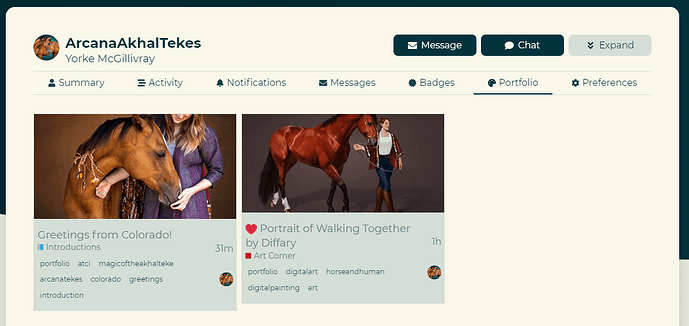![]() Want to share your favorite photo posts on your profile page?
Want to share your favorite photo posts on your profile page?
User profiles have a special section called “Portfolio” that works like a personal gallery for your posts and featured photos.
All you have to do to add a post to your portfolio is add the tag “portfolio” when you create or edit a post, and it will automatically appear in your portfolio gallery.
Need more guidance? Follow the steps below to get started with your portfolio.
- Click on your profile picture at the top right of the page to open your user panel and then click the person icon at the bottom of the pop-up.
- Click “Summary”.
- This will take you to your profile dashboard. From here you can edit a number of details for your public profile and update private information. To view your Portfolio, click the Portfolio tab.
- When no photo posts have been added to your Portfolio yet, this message will display with the instructions for how to add them. To do this, go back to the homepage and select any category you want to make your feature photo post in. Click “New Topic” to open the post editor and add a photo to your post using the editor.
- Before you post your new topic, add the “portfolio” tag to the post. You can also go back and edit previous posts to add this tag later, but the post will not display in your profile Portfolio until this tag is added.
Now return to your profile Portfolio and you will see your post with featured photo! Anyone who visits your profile will also be able to view these, so it is a nice way to create a gallery of featured posts and photos for your page.